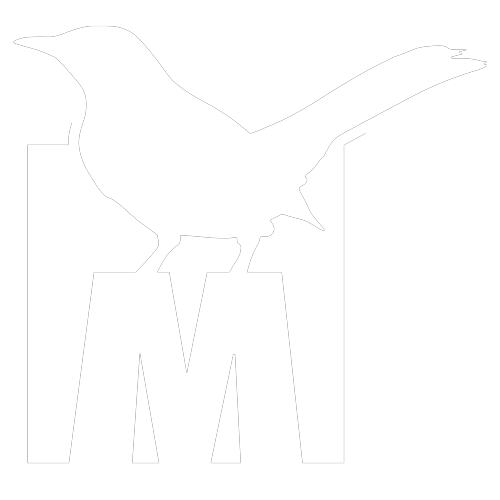A LITTLE HISTORY
A lot of the original Project Mockingbird setup is owed to Scott Allyn from the MMW community as he was the first one I am of aware of to try to do this and got a lot of the basics figured out. But Betaflight Angle mode, slow PPM Betaflight FC’s and filtering just wasn’t that great back then, and it’s only really been since 3.2.2 and above that I’ve noticed it’s gotten A LOT better for Whoops. Now Project Mockingbird tries to make all micros fly as good as they can in Acro and Angle modes!
OVERVIEW
This setup is optimized for the stock Emax TinyHawk. It flies pretty good out of the box, but I did a new tune and then applied my v3 Angle settings which make you fly in Angle like a champ and applies the new Feedforward settings in Betaflight!
What’s New in v2?
Slight Tune changes to handle prop-wash a little better
More aggressive Angle Mode
Increased Angle Limit
Increased Angle Strength
Tweaked Yaw rate
NEW Juicy Horizon mode for better indoor Freestyle
Precision and flow
Mode selection and setup more in-line with other PMB setups
WHY NO PROPS OUT??
I get this question a lot, so decided to add it to the document. Being that the TinyHawk is using upside down props I figured it wasn’t needed as the air flow was different...that and I wasn’t getting washout in my tests so I left it. Feel free to change it if you want.
WHAT’S SO SPECIAL ABOUT PROJECT MOCKINGBIRD v3 and the TinyHawk?
THE BEST Angle Mode you can find for the TinyHawk and new Feedforward tune.
The ability to switch rates from Angle Mode for Racing and Acro Mode for Freestyle
Here’s the secret sauce to Angle Racing for Whoops:
- DIALED in Linear Rates for Angle Mode
- On-FC Throttle Mixing for cornering and high speed turning
- A custom use of the FPV_Angle_Mix to turn with YAWTHORITY
- Throttle Boost to keep that power going
- Turning off Airmode for Angle
Shout-outs for the TinyHawk version:
Cornell Herg - Emax is a great company, and when I was having some initial issues with my TinyHawk I reached out to Cornell and he was amazing. I learned a lot about the TinyHawk and what Emax was doing by talking to him. Like only a few other companies in this business, it’s very refreshing to talk to passionate, smart people who make great products AND fly.
Joshua Bardwell - He recommended altering “Runaway” so you don’t have inadvertent disarms on bumps. I personally now turn it off, but please be aware that turning it off could let your quad spin to the moon with no safety cutoff. Joshua also posted a really great video on how well the TinyHawk flies in Angle mode with PMB and a lot of people are trying it and liking it because of that video. Thanks JB!
THE SETUP
Step One - Betaflight config
In this step we are setting up FILTERS, PID’s, MODES and most importantly, RATES and ADJUSTMENTS.
NOTE: Please make sure you have “Enable Expert Mode” turned on, otherwise you won’t be able to see the Adjustments tab
CONFIGURATION - SECTION 2
Arming - Set to 180 so you can arm at any angle in Angle Mode
Camera - Set to 12. This feature usually matches your camera tilt angle but for Angle Racing, having it less than half your camera angle seems about perfect to have more yawthority, but not have it feel too unnatural.
EXPLAINED- For Mockingbird Angle Mode, you don’t want this as strong as your camera angle. This number correlates with “FPV_Angle_Mix” in in the Modes tab. It mixes pitch and roll into yaw and makes cornering much better once you get used to it. This is where your “yawthority” comes into play. You will find that you will use yaw more than you are used to instead of pitch and roll. If you start using it your corners will be sharper and flatter so you can keep your speed up.
PID
PIDS: The stock PIDs aren’t bad, but I found there was some propwash and it was a tiny bit sluggish, so I did some tweaking.
ROLL P: 100
PITCH P: 100
YAW P: 95
ROLL I: 120
PITCH I: 120
YAW I: 90
ROLL D: 50
PITCH D: 50
FEEDFORWARD
ROLL: 176
PITCH: 176
YAW: 176
GENERAL PID SETTINGS
NEW - Angle Strength: 110
Horizon Strength: 30
NEW - Transition: 80
NEW - Angle Limit: 70
Angle Strength and Limit EXPLAINED - These two things control your pitch and roll “feeling” (as well as limiting how far you can tilt). Instead of RC Rate controlling it, Ethan Bayer found out that it’s actually controlled by these two settings. There is a relationship between the two. The Limit controls how far you can tilt. 0 stick equals 0 degrees, and 100% stick equals 60 degrees. The Strength controls how much curve of resistance the quad tries to get back to 0 angle. If you like a “looser” feel with more stick travel, lower Angle Strength and/or increase Angle Limit. I don’t like a lot of stick movement so, these numbers feel right to me. Some might find an Angle Limit of 65 and Strength of 100-105 is more like the Inductrix with more stick travel but the ability to tilt much further.
Horizon Strength and Transition EXPLAINED - Horizon Strength is different than Angle strength as it uses your Horizon rates for Pitch, Roll, and Yaw, and works in conjunction with Transition on how much influence and how fast it goes from Angle-like flight to Acro Flight. We will also be using “Horizon Expert Mode” in CLI which works some magic so we can do inverted flight and power loops AND still have some self-correcting help.
A LITTLE MORE ABOUT ANGLE AND HORIZON DIRECTLY FROM BETAFLIGHT
The strength of the auto-leveling correction applied during Angle mode is controlled by the LEVEL "P" PID term which is labeled "Angle", "Strength" in the GUI (prior to version v1.13.0 the parameter level_angle was used). This can be used to tune the auto-leveling strength in Angle mode compared to Horizon mode. The default is 50.
The strength of the auto-leveling correction applied during Horizon mode is set by the LEVEL "I" PID term which is labeled "Horizon", "Strength" in the GUI (prior to version v1.13.0 the parameter level_horizon was used). The default is also 50.
The transition between self-leveling and acro behavior in Horizon mode is controlled by the LEVEL "D" term which is labeled "Horizon", "Transition" in the GUI (prior to version of v1.13.0 the parameter sensitivity_horizon parameter was used) . This sets the percentage of your stick travel that should have self-leveling applied to it, so smaller values cause more of the stick area to fly using only the gyros.
For example, at a setting of "100" for sensitivity horizon, 100% self-leveling strength will be applied at center stick, 50% self-leveling will be applied at 50% stick, and no self-leveling will be applied at 100% stick. If sensitivity is decreased to 75, 100% self-leveling will be applied at center stick, 50% will be applied at 63% stick, and no self-leveling will be applied at 75% stick and onwards.
MORE ABOUT HORIZON EXPERT MODE
This sets the percentage of your stick travel that should have self-leveling applied to it, so smaller values cause more of the stick area to fly using only the gyros. The default is 75%
For example, at a setting of “100” for sensitivity horizon, 100% self-leveling strength will be applied at center stick, 50% self-leveling will be applied at 50% stick, and no self-leveling will be applied at 100% stick. If sensitivity is decreased to 75, 100% self-leveling will be applied at center stick, 50% will be applied at 63% stick, and no self-leveling will be applied at 75% stick and onward. `
So if you’d use transition 25 you’d have:
100% of your horizon strength at center stick
50% of your horizon strength at 12.5% stick
No self leveling from upwards of 25% stick
horizon_tilt_effect: Controls the effect the current inclination (tilt) has on self-leveling in the Horizon flight mode. Larger values result in less self-leveling (more “acro”) as the tilt of the vehicle increases. The default value of 75 provides good performance when doing large loops and fast-forward flight. With a value of 0 the strength of the self-leveling would be solely dependent on the stick position.
horizon_tilt_expert_mode OFF|ON: Sets the performance mode for ‘horizon_tilt_effect’
OFF = leveling always active when sticks centered:
This is the “safer” mode because the self-leveling is always active when the sticks are centered. So, when the vehicle is upside down (180 degrees) and the sticks are then centered, the vehicle will immediately be self-leveled to upright and flat. (Note that after this kind of very-fast 180-degree self-leveling, the heading of the vehicle can be unpredictable.)
ON = leveling can be totally off when inverted:
In this mode, the inclination (tilt) of the vehicle can fully “override” the self-leveling. In this mode, when the ‘horizon_tilt_effect’ parameter is set to around 75, and the vehicle is upside down (180 degrees) and the sticks are then centered, the vehicle is not self-leveled. This can be desirable for performing more-acrobatic maneuvers and potentially for 3D-mode flying.
so you could float inverted then catch it back into angle mode and fly through those tight places!
VBAT Compensation: ON
This changes PID values based on battery power.
Anti Gravity Gain: 5
Anti Gravity Mode: Smooth
RATES
We are going to set up 3 different RATE profiles. One for Acro, one for Angle and one for Horizon With this setup your rates will change when you switch from Acro to Angle. On my TX Up is Acro, Middle is Horizon, and Down is Angle. I recommend this setup so that it automatically turns on and off Airmode and FPV_Angle_Mix for the appropriate flight mode.
Profile 1: Acro is setup more like my bigger quads for Freestyle, and has Rate/Super mixed to my taste, keep yours like you like your Freestyle Whoop.
NEW - Profile 2: Horizon is a lot like Acro rates, and will adjust Horizon Strength and Transition
My settings displayed below are for “Juicy” indoor Freestyle in Horizon mode.
By default, PMB has YAW in Horizon set up like Angle mode, but with some Super to soften it up for Freestyle. If you find you don’t like it, just put your Acro YAW rates here. I find that since we are mixing “angle mode” with “acro mode” in Horizon, having yaw match my Angle mode gives me more precision in tight places.
Profile 3: Angle will only have yaw rates as Pitch and Roll are derived from Angle Strength and Angle Limit
I prefer linear rates on yaw in Angle most times, but a good rule of thumb is to use your racing Acro yaw rate and increase it 100 deg/sec by increasing RC Rate and leaving Super as your Acro racing rates.
These are the same rates as earlier Mockingbird settings
A lot of people like to add 20-30% Expo, but I don’t run any expo. It’s up to you if you like it.
RATEPROFILE 1 (Acro)
ROLL/PITCH RC RATE: 1
YAW RC RATE: 2.10
ROLL SUPER RATE: .8
PITCH SUPER RATE: .8
YAW SUPER RATE: .20
RATEPROFILE 2 (Horizon)
ROLL/PITCH RC RATE:1.00
YAW RC RATE: 2.10
ROLL SUPER RATE: .8
PITCH SUPER RATE: .8
YAW SUPER RATE: .20
RATEPROFILE 3 (Angle)
ROLL AND PITCH - It doesn’t matter what RC Rate you put in for these as Roll and Pitch are controlled by Angle Strength and Angle Limit.
RC Rate: 1
Super Rate: 1
YAW
RC Rate: 2.15
Super Rate: .10
NOTE:
Max Vel may not be exact depending on your “Deadband” settings...just get it close to 962 d/s
As mentioned above, these are my settings so if you want to race like I do, then use these, but I’ve had other well known racers say they used their yaw rates from Aco and just increased RC Rate until it’s about 100 d/s above what they usually run for Acro
MODES
AUX 1: ARM
AUX 2: ACRO, ANGLE, HORIZON, FPV ANGLE MIX (on for Angle Mode), and AIRMODE (on for Acro and Horizon)
EXPLAINED- I recommend not using Airmode for Angle Mode. Turning it off seems to help with crashing and glancing blows and also seems to help with more power as well as cruising low across floors. That’s why it gets turned off when you select Angle Mode and why you have “Idle Up” (increased min_throttle on the config page).
ADJUSTMENTS
This is where we will set up a rate profile change upon the user switching from Acro to Angle to Horizon.
EXPLAINED:
So you can run Acro and have higher rates and super, but when you want to be an Angle Racer, when you flip your Aux 2 to Angle, the Adjustments tab will change to Rate Profile 3 and you’ll have the more linear Angle Racing rates. NOTE, I have my AUX 2 go UP=Acro, MID=Horizon, DWN=Angle so I can have Airmode on for Acro and Horizon, but not Angle. So my Adjustments and Profiles match. Change according to how you have your Mode switch set up.
Set AUX 2 to match your range for Angle in your Modes tab
Select “Rate Profile Selection” as your option in “then apply”
Using “Slot 2” to match the Rate profile of Angle
Via Channel AUX 2 - this matches your mode switch
Step Three CLI Settings
There are some settings in Betaflight that can only be done in CLI. Any text with //around it// is just explanation. Just copy the commands shown below. There is also a DIFF ALL below if you have a stock Taranis QX7 that should just be plug and play other than binding.
NEW!! //Sometimes you will arm and a little bump will happen as you take off and it will disarm. This is Runaway. I turn it off, BUT CAUTION IF YOU DO YOU COULD ARM AND HAVE YOUR QUAD SPIN TO THE MOON IF YOUR SETTINGS ARE TWEAKED INCORRECTLY//
set runaway_takeoff_prevention = OFF
//This is to reduce the "bounce" that you can get with airmode when you first arm. I only use airmode for Acro//
set airmode_start_throttle_percent = 15
//Since we run higher PID numbers, this gives us more headroom//
set pidsum_limit = 1000
set pidsum_limit_yaw = 1000
//This improves responsiveness to fast throttle inputs.//
set throttle_boost = 8
NEW!! //Sets the performance mode for ‘horizon_tilt_effect’//
set horizon_tilt_expert_mode = ON
NEW!! //Controls the effect the current inclination (tilt) has on self-leveling in the Horizon flight mode. Larger values result in less self-leveling (more “acro”) as the tilt of the vehicle increases. The default value of 75 provides good performance when doing large loops and fast-forward flight. With a value of 0 the strength of the self-leveling would be solely dependent on the stick position.//
set horizon_tilt_effect = 80
DIFF ALL
Hopefully you can just copy and paste this into your CLI and start flying, but it’s probably best to read and go over the settings above so you can double-check that it all worked.
# Betaflight / MATEKF411 (MK41) 3.5.6 Feb 16 2019 / 13:21:00 (c28ca22f9) MSP API: 1.40
board_name MATEKF411
manufacturer_id
mcu_id 0051004a3437510335313736
signature
# reset configuration to default settings
defaults nosave
# name
name JUICYHAWK
# feature
feature -SOFTSERIAL
feature -TELEMETRY
# beeper
# beacon
beacon RX_SET
# aux
aux 0 0 0 1775 2100 0 0
aux 1 1 1 1700 2100 0 0
aux 2 2 1 1300 1700 0 0
aux 3 13 2 1700 2100 0 0
aux 4 28 1 900 1550 0 0
aux 5 30 2 900 1700 0 0
# adjrange
adjrange 0 1 1 1450 1550 12 1 0 0
# master
set acc_calibration = -57,7,-84
set baro_hardware = NONE
set min_check = 1007
set max_check = 2000
set rssi_channel = 9
set fpv_mix_degrees = 12
set airmode_start_throttle_percent = 15
set dshot_idle_value = 600
set motor_pwm_protocol = DSHOT600
set bat_capacity = 450
set vbat_max_cell_voltage = 47
set vbat_min_cell_voltage = 32
set vbat_warning_cell_voltage = 33
set crashflip_motor_percent = 75
set small_angle = 180
set pid_process_denom = 1
set osd_warn_core_temp = OFF
set osd_vbat_pos = 2403
set osd_rssi_pos = 34
set osd_tim_2_pos = 53
set osd_flymode_pos = 2422
set osd_vtx_channel_pos = 355
set osd_craft_name_pos = 2410
set vtx_channel = 7
set vtx_freq = 5860
set vcd_video_system = NTSC
set displayport_max7456_wht = 3
# profile
profile 0
set dterm_lowpass_hz = 80
set dterm_lowpass2_hz = 170
set dterm_notch_cutoff = 0
set vbat_pid_gain = ON
set iterm_relax = RP
set pidsum_limit = 1000
set pidsum_limit_yaw = 1000
set yaw_lowpass_hz = 100
set throttle_boost = 8
set p_pitch = 100
set i_pitch = 120
set d_pitch = 50
set f_pitch = 176
set p_roll = 100
set i_roll = 120
set d_roll = 50
set f_roll = 176
set p_yaw = 95
set i_yaw = 90
set f_yaw = 176
set p_level = 110
set i_level = 30
set d_level = 80
set level_limit = 70
set horizon_tilt_effect = 80
set horizon_tilt_expert_mode = ON
# profile
profile 1
set dterm_lowpass_hz = 80
set dterm_lowpass2_hz = 170
set dterm_notch_cutoff = 0
set feedforward_transition = 25
set iterm_rotation = OFF
set iterm_relax = RPY
set yaw_lowpass_hz = 100
set throttle_boost = 4
set p_pitch = 100
set i_pitch = 120
set d_pitch = 90
set f_pitch = 90
set p_roll = 100
set i_roll = 120
set d_roll = 90
set f_roll = 90
set p_yaw = 90
set i_yaw = 90
set d_yaw = 40
set f_yaw = 80
set p_level = 100
set i_level = 20
set level_limit = 60
set abs_control_gain = 5
# profile
profile 2
set dterm_lowpass_hz = 80
set dterm_lowpass2_hz = 170
set dterm_notch_cutoff = 0
set feedforward_transition = 25
set iterm_rotation = OFF
set iterm_relax = RPY
set yaw_lowpass_hz = 100
set throttle_boost = 4
set p_pitch = 100
set i_pitch = 120
set d_pitch = 90
set f_pitch = 90
set p_roll = 100
set i_roll = 120
set d_roll = 90
set f_roll = 90
set p_yaw = 90
set i_yaw = 90
set d_yaw = 40
set f_yaw = 80
set p_level = 25
set i_level = 20
set level_limit = 25
set abs_control_gain = 5
# restore original profile selection
profile 0
# rateprofile
rateprofile 0
set roll_expo = 60
set pitch_expo = 60
set yaw_expo = 20
set roll_srate = 80
set pitch_srate = 80
set yaw_srate = 80
# rateprofile
rateprofile 1
set yaw_rc_rate = 210
set roll_srate = 80
set pitch_srate = 80
set yaw_srate = 20
# rateprofile
rateprofile 2
set roll_rc_rate = 0
set pitch_rc_rate = 0
set yaw_rc_rate = 215
set roll_srate = 0
set pitch_srate = 0
set yaw_srate = 10
# rateprofile
rateprofile 3
# rateprofile
rateprofile 4
# rateprofile
rateprofile 5
# restore original rateprofile selection
rateprofile 0
# save configuration
save
#